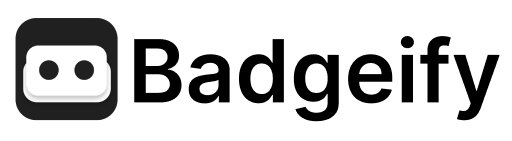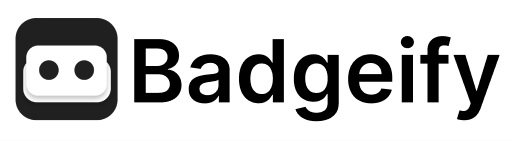- macOS treats the updated app as a different application
- All previously granted permissions (including Accessibility) need to be re-authorized
- This is a one-time process required only when upgrading from versions prior to v1.9.4
Why Accessibility Permissions Are Needed
Badgeify requires Accessibility permissions to:- Read notification counts from other applications
- Monitor app badge changes in real-time
How to Re-grant Accessibility Permissions
Step 1: Open System Settings
- Click the Apple menu () in the top-left corner of your screen
- Select System Settings
Step 2: Navigate to Accessibility Settings
- In System Settings, click on Privacy & Security in the sidebar
- Scroll down and click on Accessibility

Step 3: Remove Badgeify from the List
- Find Badgeify in the list of apps
- Click on Badgeify to select it
- Click the minus (−) button below the list to remove it
- Confirm the removal if prompted
Step 4: Quit Badgeify Completely
- Right-click the Badgeify icon in your menu bar
- Select Quit Badgeify
- Make sure the app is completely closed
Step 5: Relaunch Badgeify
- Open Badgeify from your Applications folder or Launchpad
- You should see a system prompt asking for Accessibility permissions
- Click Open System Settings in the prompt
Step 6: Grant Accessibility Permissions
- In the Accessibility settings window, find Badgeify in the list
- Toggle the switch next to Badgeify to ON
- You may be prompted to enter your Mac password or use Touch ID
- Confirm the action
Step 7: Verify Permissions
- The toggle next to Badgeify should now be ON (blue)
- Return to Badgeify and check if notification counts are displaying correctly
Troubleshooting
Permission Dialog Doesn’t Appear
If Badgeify doesn’t show the permission prompt when launched:- Manually open System Settings > Privacy & Security > Accessibility
- Click the plus (+) button below the app list
- Navigate to your Applications folder
- Select Badgeify and click Open
- Toggle the switch next to Badgeify to ON
Still Having Issues?
If you’ve followed these steps and Badgeify still isn’t working properly:- Use the Feedback link in the Badgeify app
- Email support at [email protected]