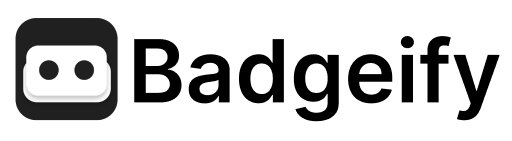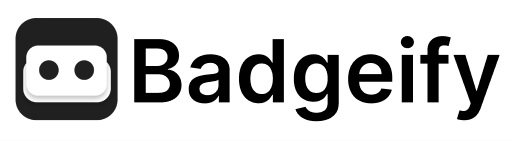Skip to main contentIf you need to free up your Badgeify license activation slot (for example, if you’ve reached your device limit or are replacing a computer), you can deactivate a device using one of the following methods.
Method 1: Deactivate from Within the App
If you still have access to the Mac where Badgeify is currently activated:
- Open the Badgeify Preferences window.
- Navigate to the About tab.
- Look for a button labeled “Deactivate”.
- Click this button and confirm the deactivation.
This will remove the license activation from the current Mac.

Method 2: Deactivate via License Management Portal
If you no longer have access to the activated Mac (e.g., it was lost, stolen, broken, or reformatted before you could deactivate):
- Go to the online License Management portal: https://badgeify.app/license/
- Enter the Email address associated with your purchase and your License Key.
- Click Continue.
- You should see a list of your currently activated devices.
- Find the device you want to remove and click the corresponding “Deactivate” button.
This allows you to manage your activations remotely.

Using the License Key Again
Once a device has been successfully deactivated using either method, its activation slot is freed up. You can then use the same license key to activate Badgeify on a new Mac.