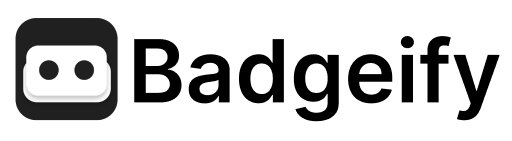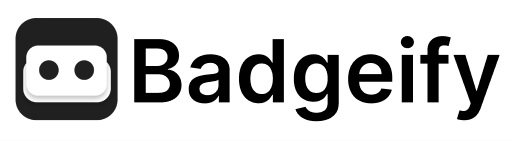Skip to main contentGet up and running with Badgeify in just a few minutes! This guide will help you set up Badgeify and start managing your notifications effectively.
System Requirements
Before you begin, make sure you have:
- macOS 10.15 (Catalina) or later
- The apps you want to manage installed on your Mac
- A few minutes to complete the setup
Installation Steps
1. Download and Install Badgeify
- Download Badgeify from our official website
- Open the downloaded file
- Drag Badgeify to your Applications folder

2. Initial Setup
- Launch Badgeify from your Applications folder
- When prompted, grant Accessibility permissions:
- Click “Open System Settings”
- Navigate to Privacy & Security > Accessibility
- Toggle on Badgeify

3. Adding Your First App
- Click the Badgeify icon in your menu bar
- Click the ”+” button to add a new app
- Select an app from the list (e.g., Slack, Messages, Mail)
- Click “Add” to complete
Common Questions
How do I remove an app?
- Click the Badgeify icon in your menu bar
- Select the app you want to remove from the app list
- Click the ”-” button to remove it
Can I reorder icons?
Yes! Drag apps in the settings list to reorder them. The menu bar icons will automatically update to match your new arrangement.
How do I update Badgeify?
Badgeify will automatically notify you when updates are available