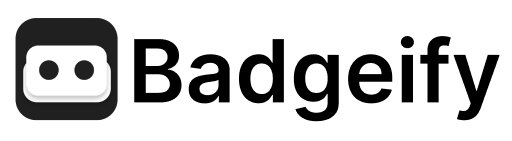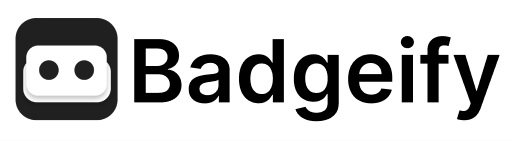Skip to main contentBadgeify offers three distinct badge styles to display notification counts in your macOS menu bar, each designed for different privacy and visual preferences.

Available Badge Styles
Badgeify provides three notification badge styles to match your workflow and aesthetic preferences:
- Text Style: Displays exact notification counts as numbers next to app icons
- Dot Style: Shows a simple dot indicator for notification presence without revealing counts
- Circle Style: iOS-style red circular badges with optional count display
Text Style
The Text style shows precise notification numbers next to your app icons, providing the most detailed information at a glance.
- Clear Information: Displays actual notification numbers (e.g., “5”, “12”, “99+”)
- Smart Positioning: Numbers appear to the right of the app icon
- Theme Adaptive: Automatically adapts to light and dark menu bar themes
- Privacy Control: Can be completely hidden using the “Show Notification Count” setting
Dot Style
The Dot style offers a minimalist approach, showing notification presence without revealing specific counts.
- Simple Indicator: Displays a single dot (•) when notifications are present
- Always Visible: Remains visible when notifications exist, regardless of count display settings
- Theme Aware: Color adapts to your menu bar theme
- Privacy First: No count information displayed
Circle Style
The Circle style mimics familiar iOS notification badges with distinctive red circles for maximum visual prominence.
- iOS Familiar: Red circular badge positioned at the top-right of the icon
- Flexible Display: Shows counts inside when “Show Notification Count” is enabled, or empty circles when disabled
- Customizable: Supports custom highlight colors
- Count Limit: Numbers capped at “99” for large counts
Show Notification Count Setting
The “Show Notification Count” setting behaves differently based on your chosen badge style:
- Text Style: Enables/disables number display entirely
- Dot Style: Setting is automatically disabled - dots always appear when notifications exist
- Circle Style: Controls whether counts appear inside circles or shows empty circles
For Individual Apps:
- Right-click any app icon in your menu bar
- Choose Settings from the context menu
- Select your preferred Badge Style from the dropdown
- Toggle “Show Notification Count” as needed
For App Groups:
- Right-click any group icon in your menu bar
- Choose Settings from the context menu
- Configure badge style and count settings for the entire group
Global Settings:
Navigate to Settings > Advanced > Appearance to set default badge styles for new apps and configure global notification preferences.
Customization Options
- Highlight Colors: Customize badge colors to match your menu bar aesthetic (all styles supported)
- App-Specific Behaviors: Some apps like Slack and Discord offer additional dot indicator controls
- Mixed Approach: Use different badge styles for different apps based on importance
Badge styles work seamlessly with Badgeify’s Icon Visibility settings to create a personalized menu bar experience.