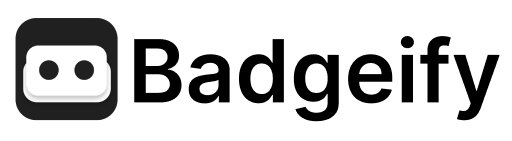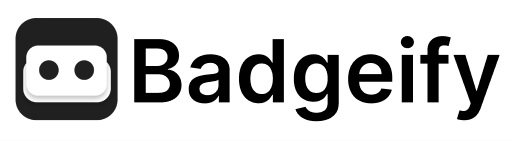Skip to main contentBadgeify allows you to personalize your macOS menu bar by using your own custom icons for the apps you add.

Adding Custom SVG Icons
You can replace the default app icons displayed by Badgeify in the menu bar with your own designs using the SVG (Scalable Vector Graphics) format.
Key Features
- Use Your Own Designs: Upload SVG icons you’ve created or downloaded.
- High-Quality Display: SVGs ensure your icons look sharp at any resolution.
- Flexibility: Easily change icons whenever you want a new look.
Intelligent Icon Adaptation
Badgeify intelligently handles your custom icons:
- Monochrome Icons: If you upload a single-color SVG icon, Badgeify automatically converts it into a macOS template icon. This means the icon will adapt to light mode, dark mode, and different menu bar background colors, ensuring visibility.
- Multicolor Icons: If your SVG icon uses multiple colors, Badgeify preserves the original design, allowing vibrant icons to stand out in the menu bar.
How to Add a Custom Icon
- Get an SVG Icon: Create your own SVG icon or download one. Ensure it’s in the SVG format.
- Select the App in Badgeify: Open Badgeify’s preferences and select the app whose icon you want to change.
- Upload the Icon: Look for the option to add a custom icon and upload your
.svg file.
- See the Change: Your custom icon will immediately appear in the menu bar.

Finding SVG Icons
If you need icons, here are some resources for free SVG icons mentioned in our blog post:
- SVG Repo: Large collection of free SVG icons.
- Iconify: Access to various open-source icon sets.
Benefits
- Personal Expression: Make your menu bar uniquely yours.
- Improved Workflow: Use icons that are instantly recognizable to you.
- Accessibility: Design or choose icons that are easier for you to see.