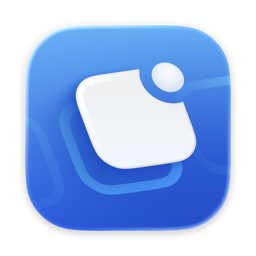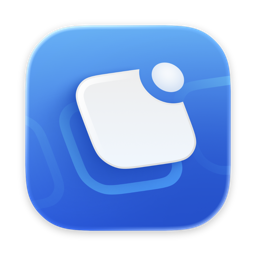Why Customize Notification Colors?
- Improved Visibility: Quickly identify which app or group has notifications just by the color.
- Personalization: Choose colors that fit your workflow or aesthetic preferences.
- Better Organization: Visually separate different types of apps (e.g., work vs. personal) in your menu bar.
How to Set Custom Notification Colors
Setting up custom colors is straightforward:- Open Badgeify Preferences: Launch Badgeify and open its Preferences window.
- Select an App or Group: In the list on the left, click on the specific app or App Group you wish to customize.
- Choose Highlight Color: Find the “Highlight Color” setting. Click the color swatch to open the color picker.
- Pick Your Color: Select the desired color for the notification badge when there are unread counts.
- Apply: The change takes effect immediately. The selected app or group’s icon in the menu bar will now use this color for its notification badge background when notifications are present.